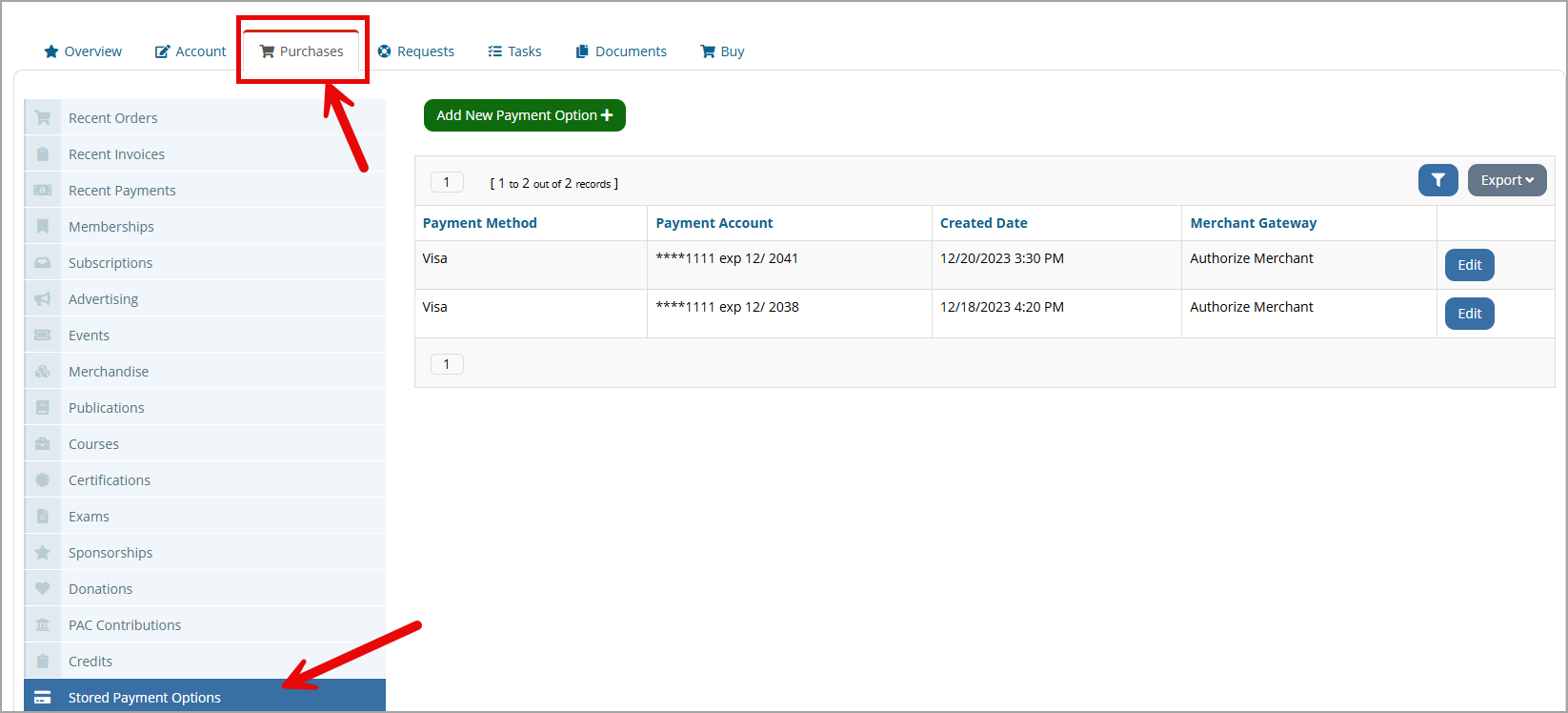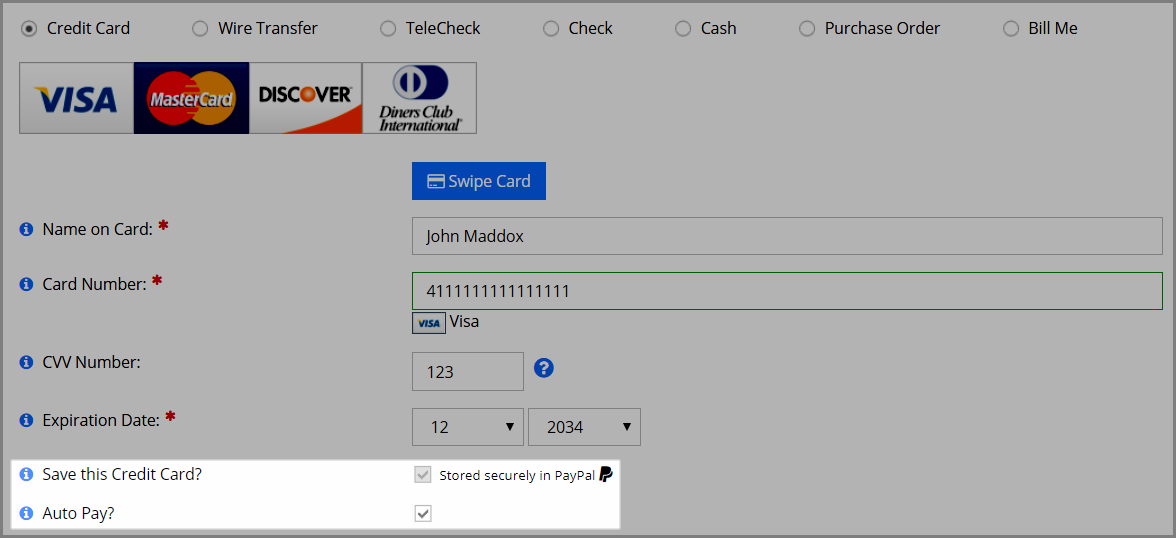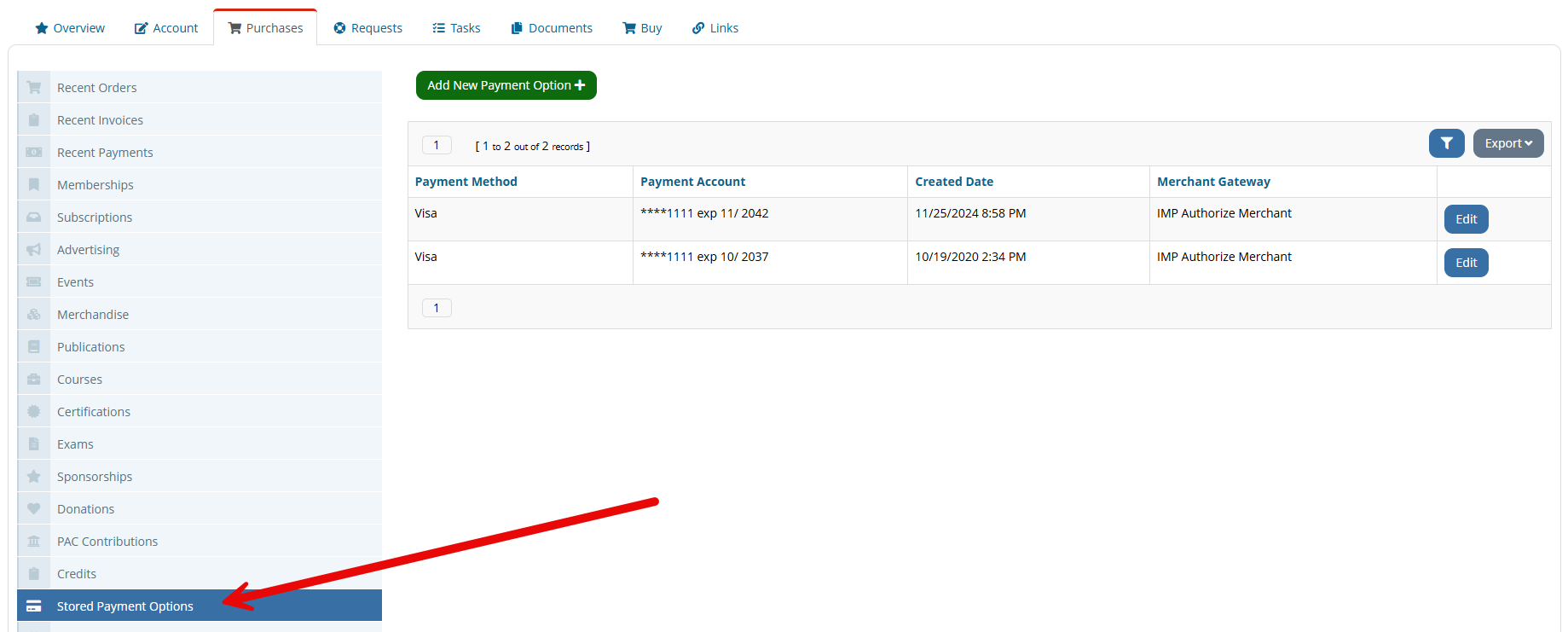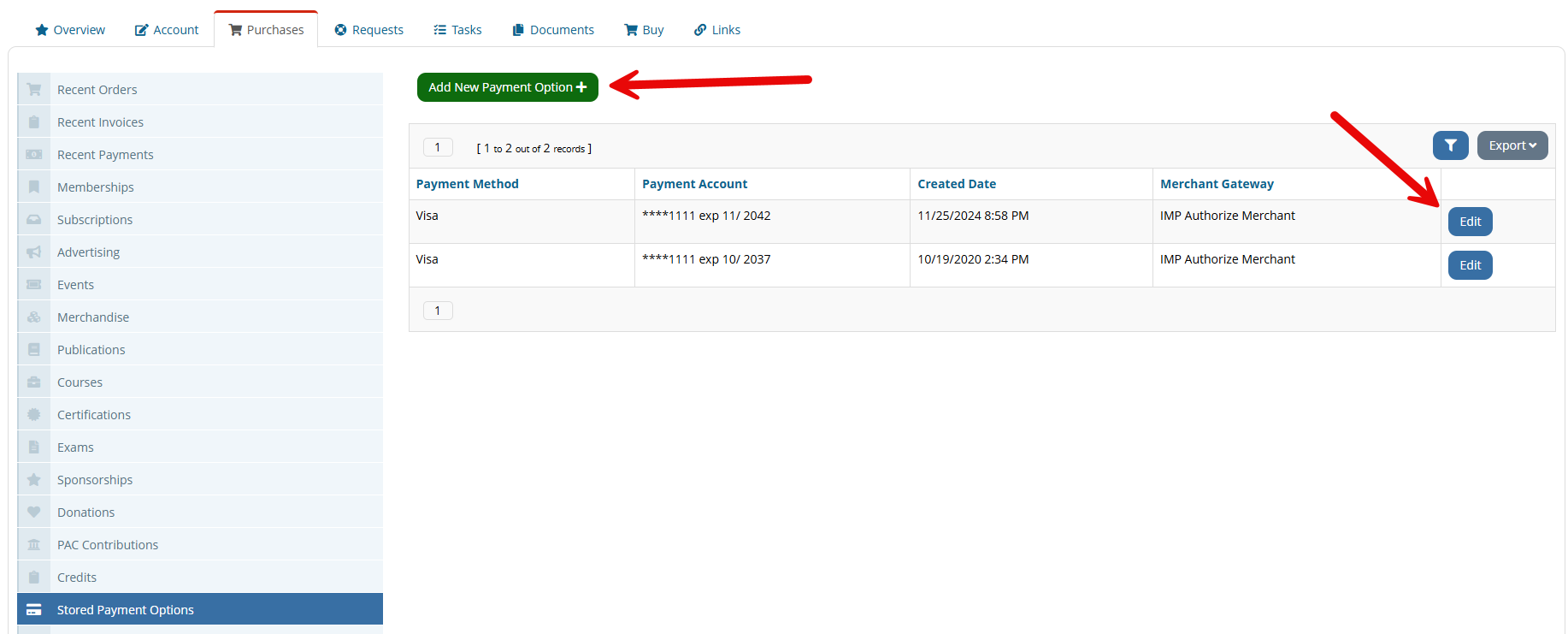Managing Stored Payment Methods in the Vault
Customers can choose to store ACH and credit cards to use on future and recurring purchases. Stored payment methods for a customer can be found and managed in the Customer Record > Purchases tab > Stored Payment Options menu option.
Note: Stored payment methods are not stored in re:Members AMS, but with the credit card merchant. The system uses a token to retrieve the credit card number when the stored payment method is used.
Saving a Payment Method to the Vault
During Checkout
When a user reaches the last step of checkout , if a credit card payment method is selected and if the credit card vault has been enabled, the user will see the option to save the credit card number and set up automatic payments.
Once saved, the payment method is visible on the Customer Record > Purchases tab > Stored Payment Options menu option.
All saved payment methods for that customer are listed here, and a user can add a new saved payment method from this area by clicking Add New Payment Option. To edit a payment method, click the Edit button. In the Edit Payment Option window, the payment method can also be deleted by clicking Delete.
See also Editing or Deleting an Auto Payment
From the Customer Record
- In the Customer Record > Purchases tab, click the Stored Payment Options menu option.
- Click the Add New Payment Option button.
- In the Add Payment Option form,
- Select the Payment Type being saved (Credit Card or ACH).
- Complete the payment type information fields. These fields are different depending on the payment type selected. Required fields are marked with an asterisk.
- Click the Save button.
The option to save a payment method to the vault is also available during checkout on the Confirmation Page. If the customer is checking out with a credit card and selects Save this Credit Card, their credit card will be saved to the vault and can later be found in their Customer Record, under the Purchases tab (described in Step 1, above).
Note: For more on the credit card vault, see Setting Up the Credit Card Merchant. This would be useful for users who do not have the vault enabled and aren't seeing these options on their site-indicates where they are turned on.
Viewing Payments Saved to the Vault
To view a list of payment methods saved to the credit card vault, run the Vault Update By Date Range report.
Updating a Saved Payment Method
Once a payment method is saved, staff and non-staff can update this information, by navigating to the Purchases tab > Stored Payment Options menu option > and by clicking Edit next to the card to be updated.